Telerehabilitation on Embodia - Creating and managing consent forms
When scheduling a consult, you are able to attach a consent form for the patient.
For virtual consults on Embodia, the patient will not be able to join the meeting on Embodia without reviewing the form and providing their consent.
To attach a consent form, you must first create one. The process of creating one depends on whether you have an individual membership or a clinic membership. If you have already created a consent form, you can follow the instructions outlined in the help article, Attaching a consent form to a consult, to attach the consent form to your consult.
To manage the consent forms available when scheduling a consult, click on the Settings tab in the top nav bar, and then on My consent forms under the Consult resources section.
Note: If you have a clinic membership and are signed in as a clinic manager, you will be able add consent forms "For the clinic account" and those consent forms will be available to any clinician that is part of the clinic.
Creating a consent form
- From the consent forms page, click on Add a new consent form:
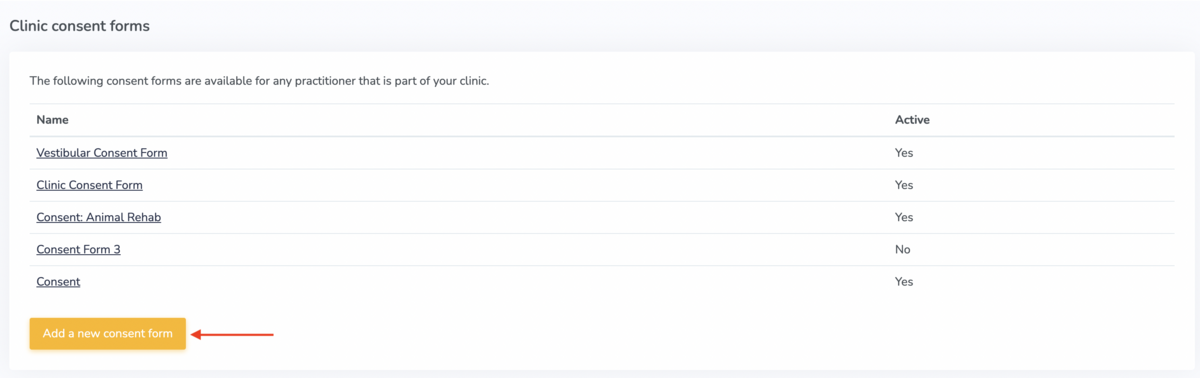
- Provide a name for your consent form (this will be only used internally and won't be visible to the patient):

- Type or copy and paste the content of your consent form in the text box:

-
When you have completed your consent form, click 'Show this form in the list of available consent forms' (keep the checkbox unchecked if the form is still a work in progress). Then click Submit:

-
Now you can preview your consent form. You can always come back to the 'My consent forms' page and make changes later.

Important note: once you have shared the consent form with 1 or more patients, you will not be able to delete it. You can, however, make the consent form inactive by using the checkbox outlined in Step 4 above.
Consent form template
If you need some inspiration, we have a sample consent form you can view and modify.
When creating your consent form, click the 'If you need some inspiration, check out our sample consent form!' text located below the Content text box.

Digital signatures
By default, your patients will provide consent by simply clicking a button. Here's what it will look like to your patients when they receive a consent form:

If you have a Tier 3 membership, and you would like to collect a digital signature for consent, you can check the appropriate checkboxes to:
- Ask the client to type their name;
- Ask the client to sign the consent form using their mouse or their finger.

If you have asked for a name and/or signature, the client will be asked to fill those out when accepting the consent form. Here's what it will look like to your patients when they receive a consent form:

If you want additional flexibility for your consent form, you can set up your consent form(s) using the Questionnaires feature on Embodia. You can learn how to do this with our help article, Creating and using questionnaires as consent forms.