Editing prescribed exercise programs
Once you have prescribed exercises and set exercise instructions you can make edits to the prescribed exercise program.
You are able to edit all of your patients' exercise programs. To edit a program, head to your patients' profile by going to My patients > Select the patient whose program you would like to edit. Then go to the Programs tab of the patients' profile:

Click on the program you would like to edit. This will bring you to the program page.
At the top of the program page, you can:
1. Edit the title of the program by clicking on the 'Edit' icon:

2. Enable or disable the Visual Analog Scale:

3. Add/edit program instructions - these are general instructions for the whole program prescribed:

At the bottom of the program page, you can:
1. Edit/update multiple exercise instructions at once:
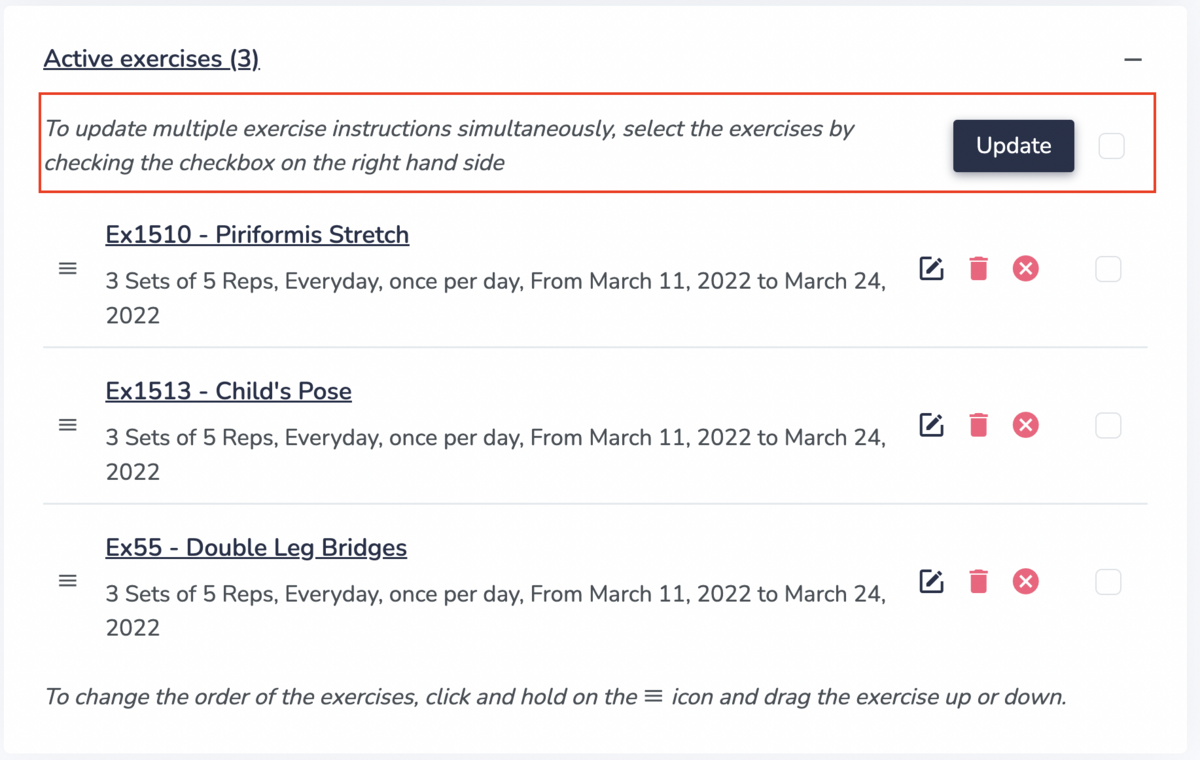
2. Edit an individual exercise instruction:

3. Delete an exercise from the program. This option only exists if the patient has not tracked this exercise yet.

4. Stop an exercise. This removes the exercise from the patients' active program:

When you stop an exercise, it is moved into the 'Completed exercises' section. You can always restart an exercise.

Finally, at the very bottom of the program page, there's a variety of buttons:

Here's a brief explanation of each button:
- Add Exercise: add a new exercise to this exercise program.
- Print: print the exercise program.
- Program summary: a summary of the exercise that you can copy into your chart notes or print.
- Calendar view: view the exercises laid out on a calendar.
- Stop program: stop the entire exercise program.
- Back: return to the previous page.
- View Logs: view when the exercises were performed and tracked by the patient.
- More: there are several more options available under the More button:

- Delete: delete the program altogether. This option only exists if the patient has not tracked anything in this program yet.
- Manage reminder settings: this feature is outlined in the help article: Changing exercise notification times.
- Turn into a template: turn all exercises in the program into a Template for faster prescribing in the future. Learn more about Templates in the help article Creating exercise or education templates.
- Turn into a template (only active exercises): turn active exercises in the program into a Template for faster prescribing in the future. Learn more about Templates in the help article Creating exercise or education templates.
- Send access to <patient name>: Send information to the patient about how they can access their program.