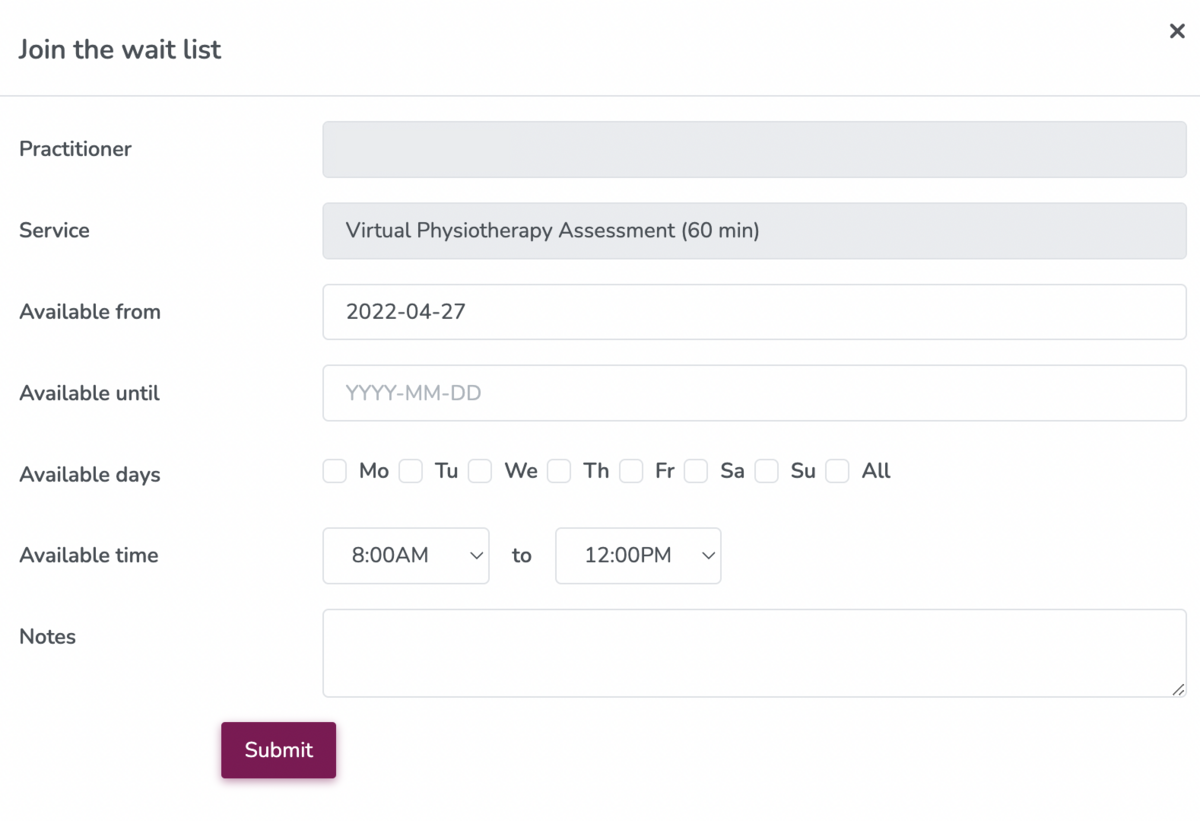Practice Management on Embodia - Part 2: Scheduling - Enable the waitlist feature in online booking
You can enable the waitlist feature in online booking so patients can add themselves to your waitlist. To do so, go to My clinic > Scheduling settings > Online booking. Scroll down to the waitlist section and check the box next to Enable wait list:

By default, the practitioner needs to manually select which patients to notify on the wait list (as outlined in the using your waitlist guide). If you would like Embodia to try to automatically notify patients on the waitlist when another patient cancels/reschedules their appointment, check the Try to automatically notify patients on the waitlist when a patient cancels/reschedules an appointment checkbox.
If you also want to remove the patient from the waitlist when a consult has been booked, check the Automatically remove patients from the waitlist when a consult is booked checkbox.
You can also restrict the days and time range for joining the wait list by checking the Restrict the days and times for joining the wait list checkbox and set the desired time range and select which days you want to exclude.
Scroll down further and click Update settings.
When you have enabled the wait list for online booking, your patients will see the following at the bottom of your calendar on your online booking page 'Can't find a time? Join the wait list.'

They will then be prompted to sign in or sign up, and then complete their availability criteria: